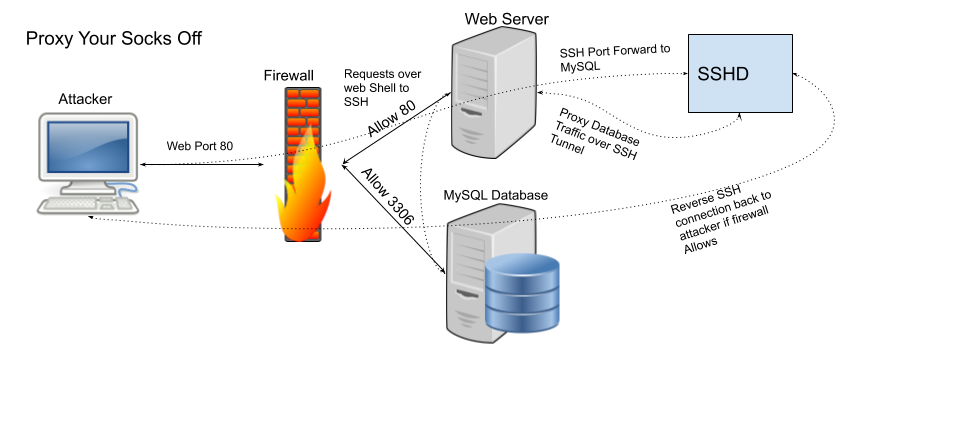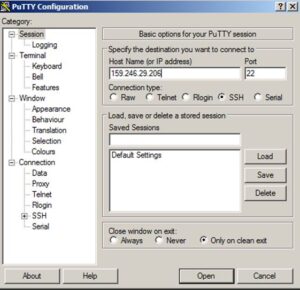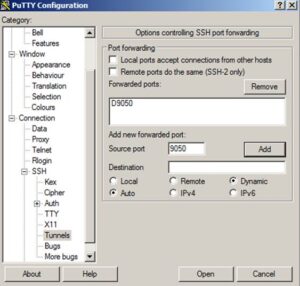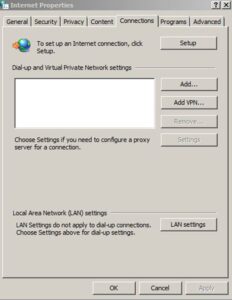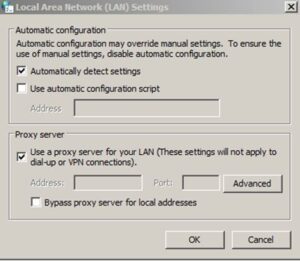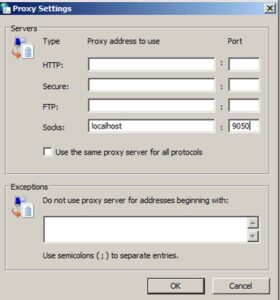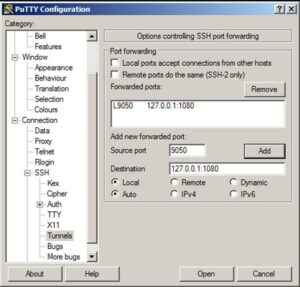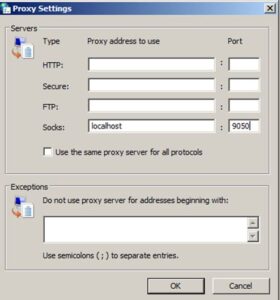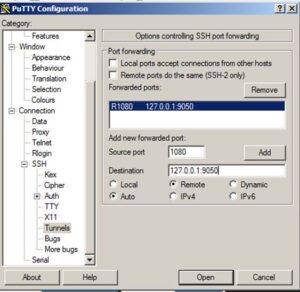What is Valhiem?

Valheim is a brand new early access games that just hit Steam. It’s a brutal exploration, survival, and crafting game inspired by Viking culture. The game world is generated based on a random or provided seed value and allows up to 10 people to play together by default.
Out of the box, the game also does support sharing your server over steam cloud, so you don’t actually need a dedicated server or forwarding to play with your friends. However, forcing one person to leave their game open and active to share the world, can caused its challenges.
So after going through the trial and tribulations from the Norse gods. Here is what I’ve learned about how to run a Valhiem Dedicated Server on Linux, Docker, and Kubernetes. I will try my best to provide updates to this post for as long as I’m able and playing the game.
Where are the world saves?
Since the world is entirely procedurally-generated, each world is saved every 30 minutes to the following folders.
- Windows -> C:\Users\<user>\AppData\LocalLow\IronGate\Valheim\worlds
- Linux -> ~/.config/unity3d/IronGate/Valheim/worlds
If you want to share your game saves, these files should be portable. If you want to move an existing save to a dedicated server, just move the world files over to your server and make sure the world argument is set to the same as the world file you are targeting when you start the server (example: -world “myworld” correlates to myworld.db and myworld.fwl).
A Quick note on Port Forwarding
You will need to Port Forward on your router and/or firewall for your dedicated server to work! Due to the complexity and diversity involved in port forwarding, I’m not going to include direction for it in this guide. By default these ports are 2456/UDP and 2457/UDP.
How to Run Valheim Dedicated Server Linux
Start by setting up steamcmd and downloading the game files (based on Ubuntu/Debian based systems, see official docs for other distros).
useradd -m steam # create steam user for security and isolation
cd /home/steam # move to the home directory to keep files clean
sudo apt install steamcmd # install the thingNext we can download the game files with steamcmd.
steamcmd +login anonymous +force_install_dir ./valheim +app_update 896660 +quitThen we can modify the server start script (start_server.sh) that comes with default server files. Changing the server name and password are a definite must, but changing the port or world name (reference to a world save) are not required. Then simply run the script to start the server.
bash ./valheim/start_server.shRunning Valheim Dedicated Server with Docker
Without getting too far into the weeds on the details behind docker container, we can get a server up with two fairly simply commands. First we just need to download the app data to a local folder.
mkdir ${PWD}/valheim-server # make the directory if its not there
docker run -it -v ${PWD}/valheim-server:/data steamcmd/steamcmd:latest +login anonymous +force_install_dir /data +app_update 896660 +quit
Now that we have the server files, we need to modify the start script severname and password as before. But we also need to restructure the file, because the world will be saved to the ~/.config and not the /data volume we mounted.
Very Important: If you don’t capture or link your world saves to your data volume, your world could be lost because containers are ephemeral.
To make up for the lack of control of where the world data is being stored, we can just utilize symbolic links to redirect the ~/.config files to our /data volume. To do this we can use a script like the following.
export templdpath=$LD_LIBRARY_PATH
export LD_LIBRARY_PATH=/data/linux64:$LD_LIBRARY_PATH
export SteamAppId=892970
mkdir -p /root/.config/unity3d/IronGate/Valheim
ln -s /data/adminlist.txt /root/.config/unity3d/IronGate/Valheim/adminlist.txt
ln -s /data/bannedlist.txt /root/.config/unity3d/IronGate/Valheim/bannedlist.txt
ln -s /data/permittedlist.txt /root/.config/unity3d/IronGate/Valheim/permittedlist.txt
ln -s /data/prefs /root/.config/unity3d/IronGate/Valheim/prefs
ln -s /data/worlds /root/.config/unity3d/IronGate/Valheim/worlds
# Tip: Make a local copy of this script to avoid it being overwritten by steam.
# NOTE: Minimum password length is 5 characters & Password cant be in the server name.
# NOTE: You need to make sure the ports 2456-2458 is being forwarded to your server through your local router & firewall.
/data/valheim_server.x86_64 -name "Hackersvanguard" -port 2456 -world "Dedicated" -password "CHANGEME" -public 1Finally we can just reuse the steamcmd container to run the new startup script and launch the server.
docker run -it -v ${PWD}/valheim-server:/data -p 2456:2456/udp -p 2457:2457/udp steamcmd/steamcmd:latest bash /data/start_server.shRunning Valheim Dedicated Server On Kubernetes
To build on the ideas and method laid out in the docker section. Instead of running the docker container locally, we can create a quick deployment and service file to run on Kubernetes instead.
To start we can create simple app deployment yaml file with a volume which contains our server data and modified start script from the docker sections. Here I use a simple hostPath volume with a node selector, but a PVC would work all the same.
Very Important: If you don’t capture or link your world saves to your data volume, your world could be lost because containers are ephemeral.
apiVersion: apps/v1
kind: Deployment
metadata:
labels:
app: valheim-deployment
name: valheim-deployment
namespace: valheim
spec:
replicas: 1
selector:
matchLabels:
app: valheim-deployment-pod
template:
metadata:
labels:
app: valheim-deployment-pod
spec:
containers:
- image: steamcmd/steamcmd:latest
name: valheim-server
ports:
- containerPort: 2456
protocol: UDP
- containerPort: 2457
protocol: UDP
command: ["sh /data/start_server.sh"]
volumeMounts:
- name: valheim-data
mountPath: /data
lifecycle:
preStop:
exec:
command: [" echo","1",">","/data/server_exit.drp"]
volumes:
- name: valheim-data
hostPath:
path: /opt/valheim-data
type: Directory
nodeSelector:
kubernetes.io/hostname: kubenode1Note: Make sure you have a copy of your server files and/or world data in your hostPath, on the node targeted by the NodeSelector. In the example I have a folder of “/opt/valheim-data” on a node with hostname kubenode1.
Next we can just create the nodPort service for the deployment so that we can portforward directly to our Valheim server.
Note: In this example we are using nodePort 32456 and and 32457. Therefore you would need to port forward to the nodes IP address and the nodePorts, not the default dedicated server ports.
apiVersion: v1
kind: Service
metadata:
labels:
app: valheim-deployment-svc
name: valheim-deployment-svc
namespace: valheim
spec:
ports:
- name: port-1
nodePort: 32456
port: 2456
protocol: UDP
targetPort: 2456
- name: port-2
nodePort: 32457
port: 2457
protocol: UDP
targetPort: 2457
selector:
app: valheim-deployment-pod
type: NodePortNow all we have to do is made the resources within Kubernetes using kubectl.
kubectl create -f valheim-deployment.yaml
kubectl create -f valheim-service.yaml
Valhiem Server Access Lists
The Valhiem Sever also maintains a set of access list files to control what role users have on the server. These files can be found one directory up from your world saves, within the Valheim base directory. The files are all structured with one player ID per line. The Player ID can be found within the F2 server status menu, next to each players name.
- adminlist.txt – list of server admin who can issue sever commands
- bannedlist.txt – list of users who are banned form the server
- permittedlist.txt – list of users who are allowed to join the sever when not set to public
Valhiem Server Basic Commands
Here are the basic console commands (opened by pressing F5) used to administer a Valhiem dedicated server.
- help – Show all available commands.
- kick [name/ip/userID] – Kick the user.
- ban [name/ip/userID] – Ban the user.
- unban [ip/userID] – Unban the user.
- banned – Shows a list of banned users.
- ping – Send a ping to the server to get your latency.
- info – Print system info
If you run into issues and need to spawn in items or would rather play in a pseudo-creative mode. You can type “imacheater” in the console to get access to a full suite standard admin console commands.
Skal!
I wanted to get this information out as quickly as possible to help those who may be struggling. Let me know any questions, comments, or feedback on any of the socials @sleventyeleven.