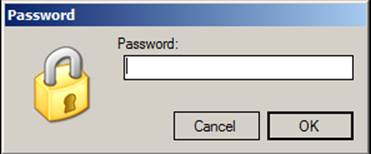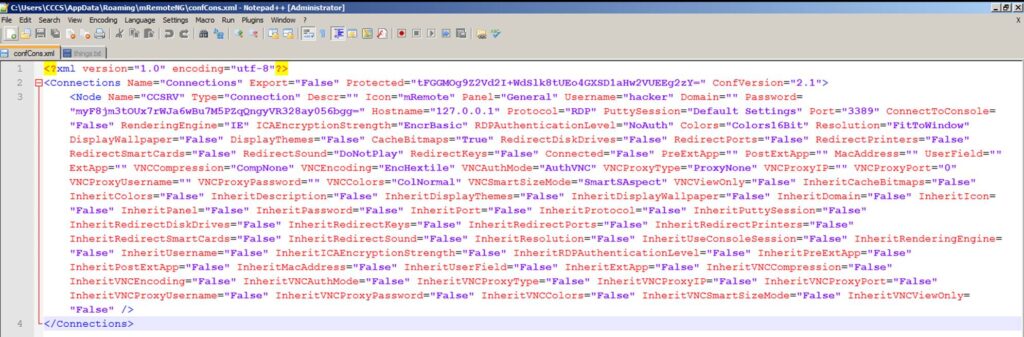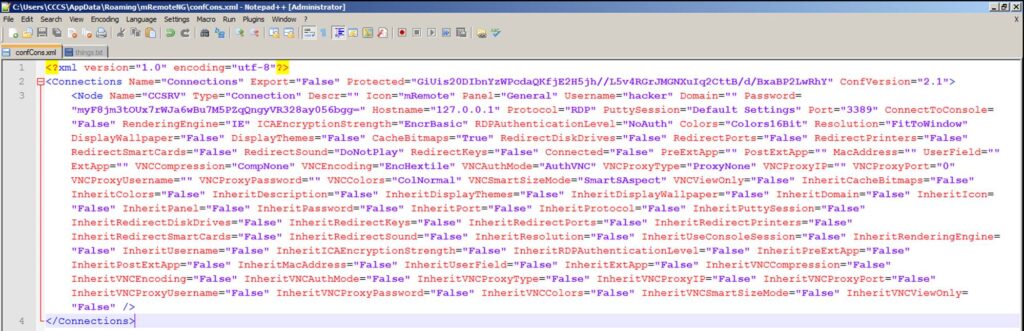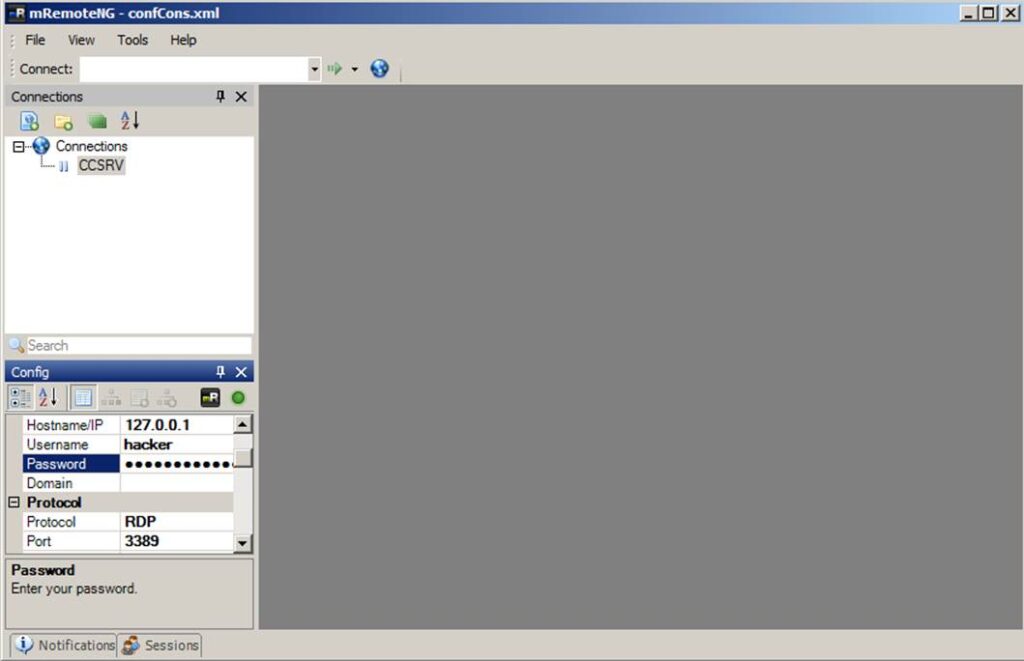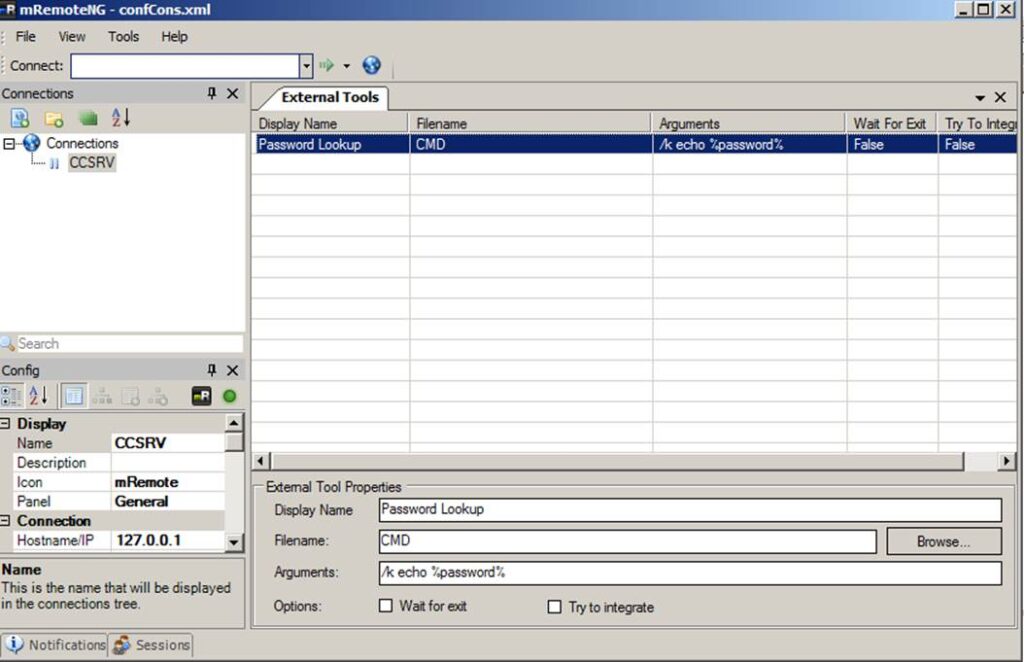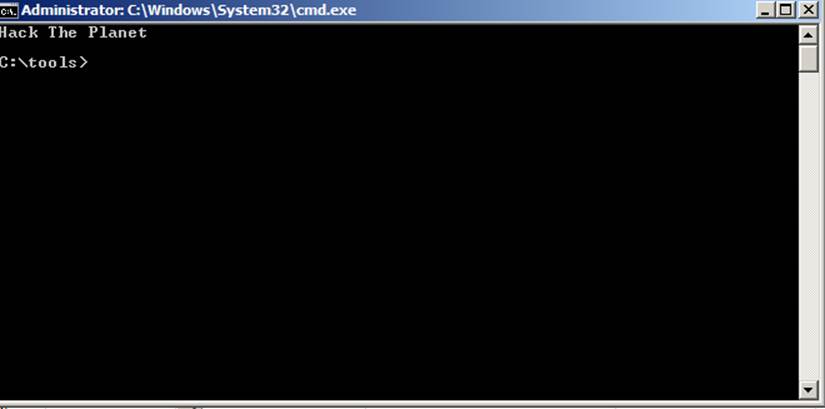LPIC 1 and LFCS
TLDR; The LPIC 1 and LFCS certifications can both be used to validate your skills, however the LFCS provides a robust and uniquely hands-one, testing approach.
I recently passed the LPIC 1 (Linux Professional Institute Certified System Administrator) and LFCS (Linux Foundation Certified System Administrator) certification exams. I’m now planning to pursue the LPIC 2 and LFCE certifications this coming year. Several individuals have approached me interested in hearing more about my experiences and some of big differences between the LPIC 1 and LFCS. I’ll attempt to address those questions here and also share my opinions on the perceived value in the market place today.
Big Differences
The biggest differences between the LPIC 1 and LFCS certifications, definitely come down to the testing methods they each use. The LPIC 1 is a standard multiple choice style examination, with a few fill the blank questions. The LPIC features two exams with 50 knowledge base and practical application question, over one and half hours. The LFCS on the other hand, is a interactive practical applications exam. Wherein the tester is given 40 practical multi-step tasks, within an actual Linux terminal, with two hours to complete as many as possible.
Another major difference between the LPIC 1 and LFCS is how the testing is conducted. The two LPIC 1 exams are proctored by Pearson Vue, so they take place in your standard testing center. Since it’s a standard multiple choice exam, in a standard testing center, you will receive your test results right after completing the exam. You are scored based on whether or not you select the correct answers to the exam questions and the respective weight in each of the tested categories. The LFCS is a online exam which utilizes a web cam, a screen share, a task portal, and a live connection to a Linux system to conduct the exam. Throughout the exam you have terminal access to your own Linux virtual machine, to complete your various tasks. The entire system is graded upon completion and delays receiving your final score. Thus your score is based on whether each step of the tasks and the tasks themselves are completed correctly. Its also rumored, that points lost on one task can be recovered on others based on the methods used, cleanliness, and overall efficiency.
Difficulty Level
The difficulty level of the LPIC 1 and LFCS is heavily debated, however I think it comes down to how you study and your experience within the Linux terminal. That being said, the LPIC 1 is largely a test of base knowledge, so if one puts forth the time and effort to review some of the coursework out there, they shouldn’t have any problem completing the exam. I honestly don’t believe your experience in the Linux terminal is going to help you out anyone more then one of the official books. The exam is all about knowing the command names and what they do. On the other hand, the LFCS exam, and its largely based on weather or not you can complete a business operations related task, in a timely manner. There is no official book for the LFCS exam, although there is online coursework which introduces you to commands and then provides lab activities for completion all on your own. Having completed all of the online course work, I believe its likely sufficient to pass the exam. However I think the real world Linux experience would be quite a bit more useful during the LFSC exam, simple because your being indirectly scored on timeliness and efficiency. Addtionally, on top of having to understand what the names of commands are and what they do, one also needs to understand how to effectively use each command to successfully pass the LFSC exam. Overall I would say the LFCS is going to be far more difficult for those newer to Linux, if only because of more intimidating structure of the exam and the review of ones efficiency.
Market Value
When it comes to the market value of the LPIC 1 and LFCS certifications, I think the total value depends on your individual goals. For instances, if your goal is to get your foot in the door at a large institution, I would recommend the LPIC 1 since it has been around longer and thus has a greater chance of being recognized by a recruiter or HR. The LPIC 1 is also going to be better if your goal is to continue on and become more specialized within the Linux space. If your goal is instead to provide validation of your skills and experience to a future or current employer I would highly recommend the LFCS. In addition to the certification being run by the Linux Foundation themselves, they now have a partnership with Microsoft. This new partnership creates a great opportunity for those working within more diverse environments, by allowing for canadits to take both Linux foundation and Microsoft certifications to become specialized in mix environments and/or cloud. Overall I think if your really trying to project your worth to the market, the LPIC 1 is a better bet, simply because its been around longer and currently has more recognize then LFCS. However, I’d bet the LFCS will soon take its place at the top, due to the growing relationships being fostered by the Linux Foundation.
Honorable Mentions
Although I have not attempted these exams, because they are distribution specific, the OCA (Oracle Certified Administrator) and the RHCSA (Red Hat Certified System Administrator) both seem to have more visibility in the market place. This is likely due to the huge brand recognition associated with these respective certifications. If your already employed with an organization that mostly utilizes either of these distributions, they may provide more bang for your buck.