TL;DR: mRemoteNG uses insecure methods for password storage and can provide droves of valid credentials during an assessment or competition.
Level Set
mRemoteNG (mremote) is an open source project (https://github.com/rmcardle/mRemoteNG) that provides a full-featured, multi-tab remote connections manager. It currently supports RDP, SSH, Telnet, VNC, ICA, HTTP/S, rlogin, and raw socket connections. Additionally, It also provides the means to save connection settings such as hostnames, IP addresses, protocol, port, and user credentials, in a password protected and encrypted connections file.
Problem
During a recent pentest, I was struggling to gain additional administrative access to key systems ,even with standard user authentication. However, during some share pillaging I found a backup of an old mRemote connections file. The connections file houses all the information needed to gain remote access to a given system (IP/Hostname, Protocol, Port, Username, and Password). However, the credentials are encrypted, by default, and the connections file was protected by a master password.
Solution
It turns out, the master password is just used by the program to determine whether or not to load in the selected connections file. The stored credentials are actually encrypted with a static string, not the master password. This creates a scenario wherein the master password hash can simply be replaced with a blank password hash, to bypass the master password prompt. Once the connections file is loaded, the program even has the ability to add additional “External tools”, which allow for access to the programs variables and memory space. This allows for simple echo commands to be added to reveal hidden details about each connection, such as the clear text password.
How to Access The Clear Text Credentials
Method 1: Using the Program itself
To start ensure that mRemoteNG is closed or download the portable version of the application.
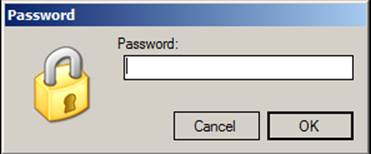
Second navigate to the default mRemoteNG data folder (C:\Users\\AppData\Roaming\mRemoteNG) or acquire the connections configuration file. Alternatively, enter the path %appdata%/mRemoteNG into Start/Run, to go directly to the default installation location. Or use the portable version of the application, for any backup files you may have discovered while pillaging.
Third open the connections configuration file (by default called confCons.xml) in your favorite text editor.
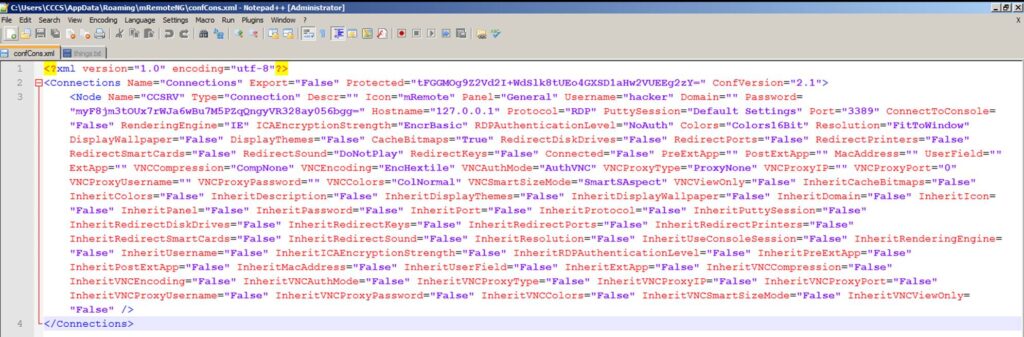
Then, on the second line, locate the Protected=”a bunch of numbers/letters” string and replace it with the value below.
Protected=”GiUis20DIbnYzWPcdaQKfjE2H5jh//L5v4RGrJMGNXuIq2CttB/d/BxaBP2LwRhY”
Note: This is just a master password hash of blank, to allow for the connections file to be loaded.
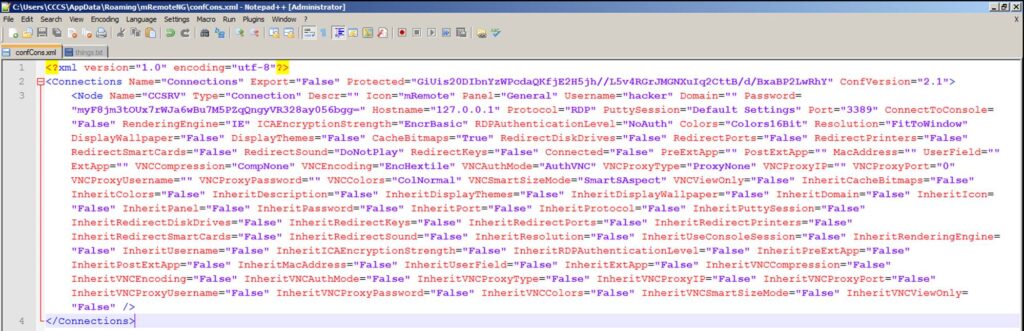
Next, just re-open mRemoteNG and load the connections file, by simply submitting a blank password to the master password prompt.
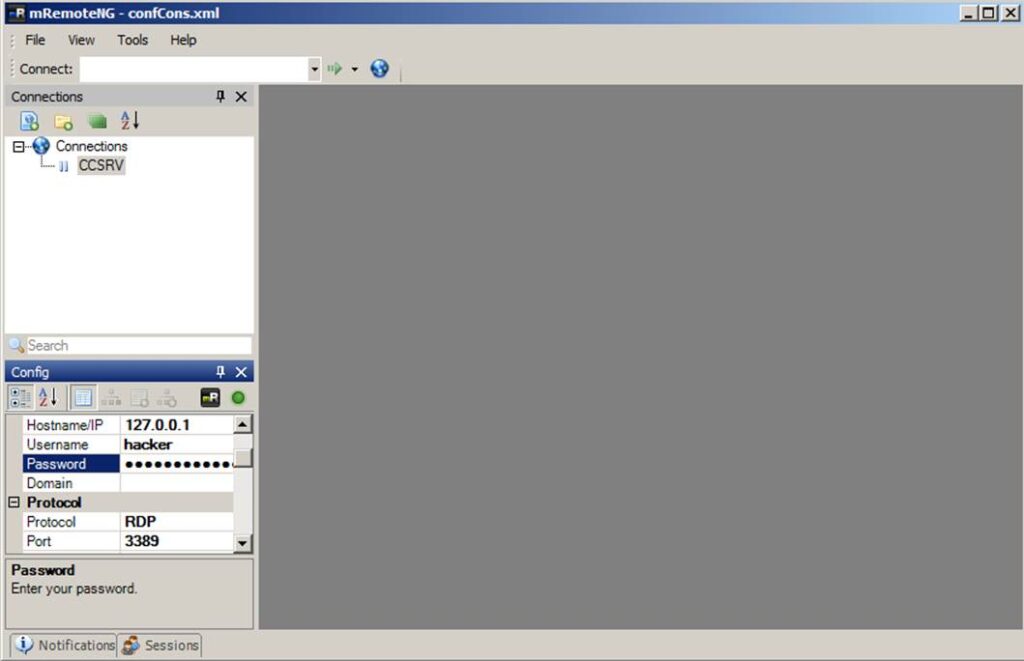
To see the clear text of a given password, go to “Tools” > “External Tools”. Then right-click in the white space and choose “New External Tool”. Next, in the External Tools Properties, fill in a “Display Name”, “Filename” and some “arguments”, with “Password lookup”, CMD and “/k echo %password%” respectively.
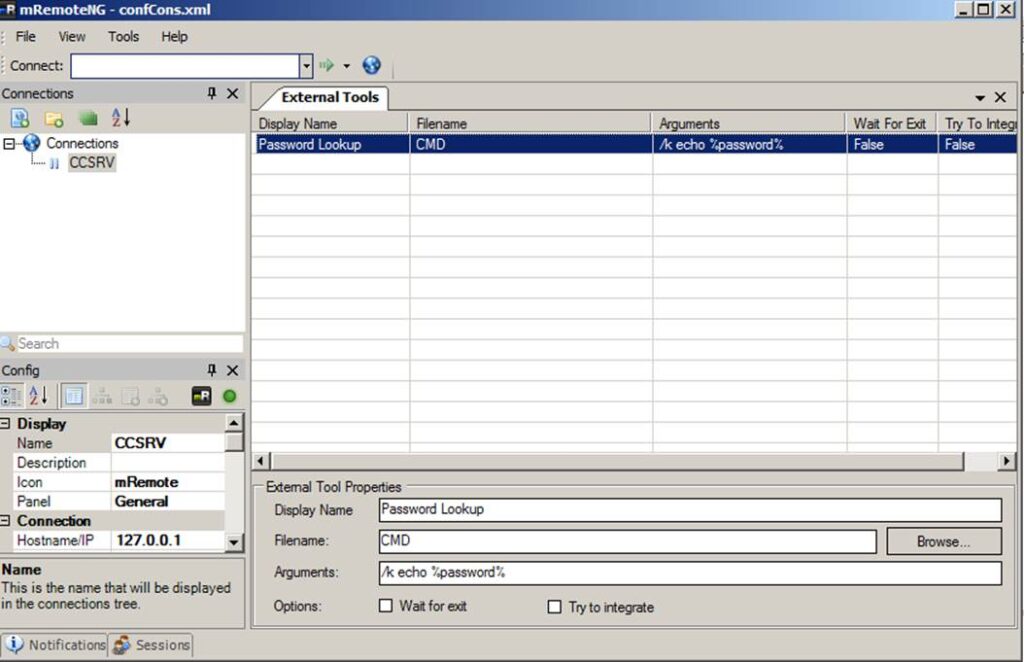
Finally, go to the connection where you would like to reveal the connection and right-click on it and choose “External tools” > “Password lookup”.
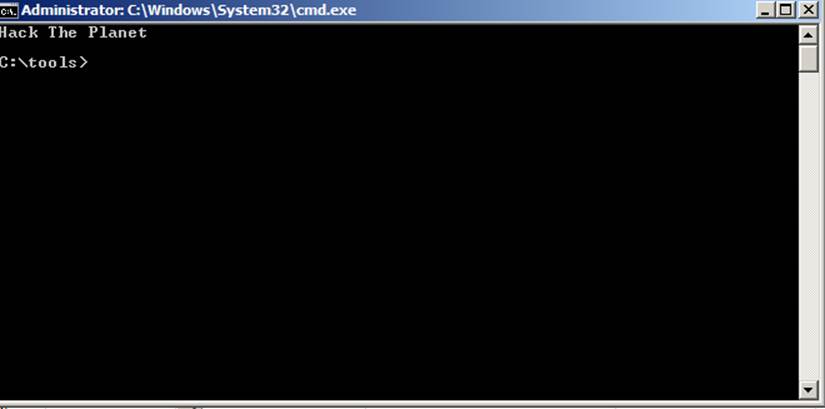
Method 2: Using an Offline Decoder
A modified version of the Metasploit module Ruby code, can be used to get the clear text passwords from within a protected connections file.
The file can be downloaded from packetstorm (https://packetstormsecurity.com/files/126309/mRemoteOffPwdsDecrypt.rb.txt) and run on Kali systems as such:
ruby mRemoteOffPwdsDecrypt.rb confCons.xml
Method 3: Using the Metasploit Post Module
Once you have a meterpreter shell on an administrators system that has mRemoteNG installed, simply run the post module with the following command and enjoy clear text.
run post/windows/gather/credentials/mremote
Note: mRemoteNG is a platform agnostic program, however the post module only works on Windows and will only parse the default connections file (confCons.xml) and location (%appdata%/mRemoteNG).
As always,
w7nDgMKow73CuCU7XsOkScuGXsKrw51Rwq4=