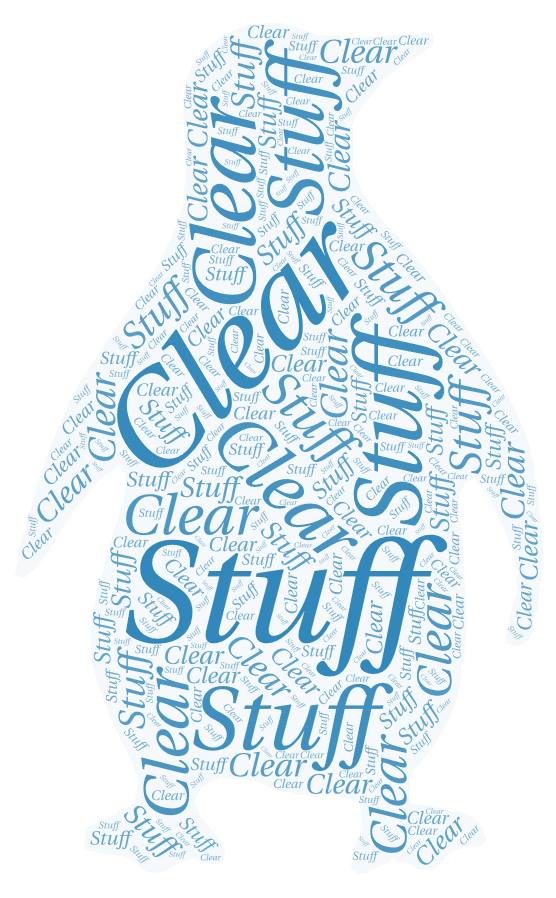Accessing a production system in a Linux environment these days often requires a lot of ssh tunneling in order to get access to restricted systems. This is because it doesn’t make sense to publicly expose SSH to the internet or even your general-use, internal network. Instead there might be a bastion or jump box with ssh exposed as your initial way into the environment. Once connecting to the bastion host successfully you can then connect to another system within that restricted network or maybe even repeat the process to gain access to even more restricted hosts.
In order to handle authentication across multiple systems users leverage ssh agents. An SSH agent is effectively a helper program which stores unencrypted identity keys and credentials in memory. This allows for the SSH client to access these credentials via a Unix stream stock. The socket makes it so the end user doesn’t have to provide their credentials multiple times. The user can also request the SSH client retains access to the socket, when connecting to another system, by enabling agent-forwarding with the -A flag.
With SSH agent-forwarding enabled, the SSH client essentially creates a linked copy of the stream socket on the remote system. By default the socket is created in the /tmp directory in a folder named ssh-<10 random characters>, with the socket named agent.<agent pid>. The ssh agent folder is only granted privileges to the connecting user account. To see what agents are around on a given machine you can look through the /tmp directory with a command similar to:
ls /tmp -l | egrep 'ssh-.{10}$'Finding SSH Agents
Since agent sockets are stored in /tmp and the reference to which agent to use is controled entirely by the value in the SSH_AUTH_SOCK environment variable. The root account, superusers, and possibly sudoers can change their environment variable to the socket of another connected user and effectively masquerade as them on the network. In fact you would even have accesses to any of the other keys the user added to the agent. Given you have access to a shared systems root account, you could use commands like the following to impersonate the user and view a list of registered keys.
ls /tmp| egrep 'ssh-.{10}$' # list the agent sockets that may be available
export SSH_AUTH_SOCK=/tmp/'ssh-.{10}$'/agent.<pid> # choose one and set appropriate values as you SSH_AUTH_SOCK environment variable
ssh-add -l # list all credentials available to the agent
The commands could even all be combined into a single loop like the one bellow. However, the ability to query and leverage the credentials is dependent on a stable connection from the target user. Stale agents can hang, because the socket cleanup process doesn’t necessarily happen once a session is closed.
for AGENT in $(ls /tmp| egrep 'ssh-.{10}$'); do export SSH_AUTH_SOCK=/tmp/$AGENT/$(ls /tmp/$AGENT);echo $AGENT $(stat -c '%U' /tmp/$AGENT);timeout 10 ssh-add -l;done;Note: A lot of common programs like git, rsync, scp, etc also allow you yo leverage SSH agents. So if a given agent doesn’t get you access to another system, also be sure to try and use it to authenticate against common services.
Impersonating users and pivoting
Once you have an agent you want to leverage, just set it as the SSH_AUTH_SOCK environment variable. Then use it to try and log into other systems or services as the targeted user. Its also worth mentioning that you also be able to leverage the ssh agent and port forwarding to gain access to otherwise restricted system. I’ve created a somewhat related post about leveraging port forwarding in a previous post.
Always run commands like w or who to see where the user is connecting from. Then use that IP address to try and connect back to the users origin system. Most of the time, the users public key is added to their own systems authorized_keys file for ease of access.
This issue is most often seen in development environments, where users traditionally have elevated system access. These systems are also not as well defended or updated as often as production systems. That coupled with the fact that most of the time users don’t maintain account separation between development and production environments, makes it prime to leverage ssh agents.